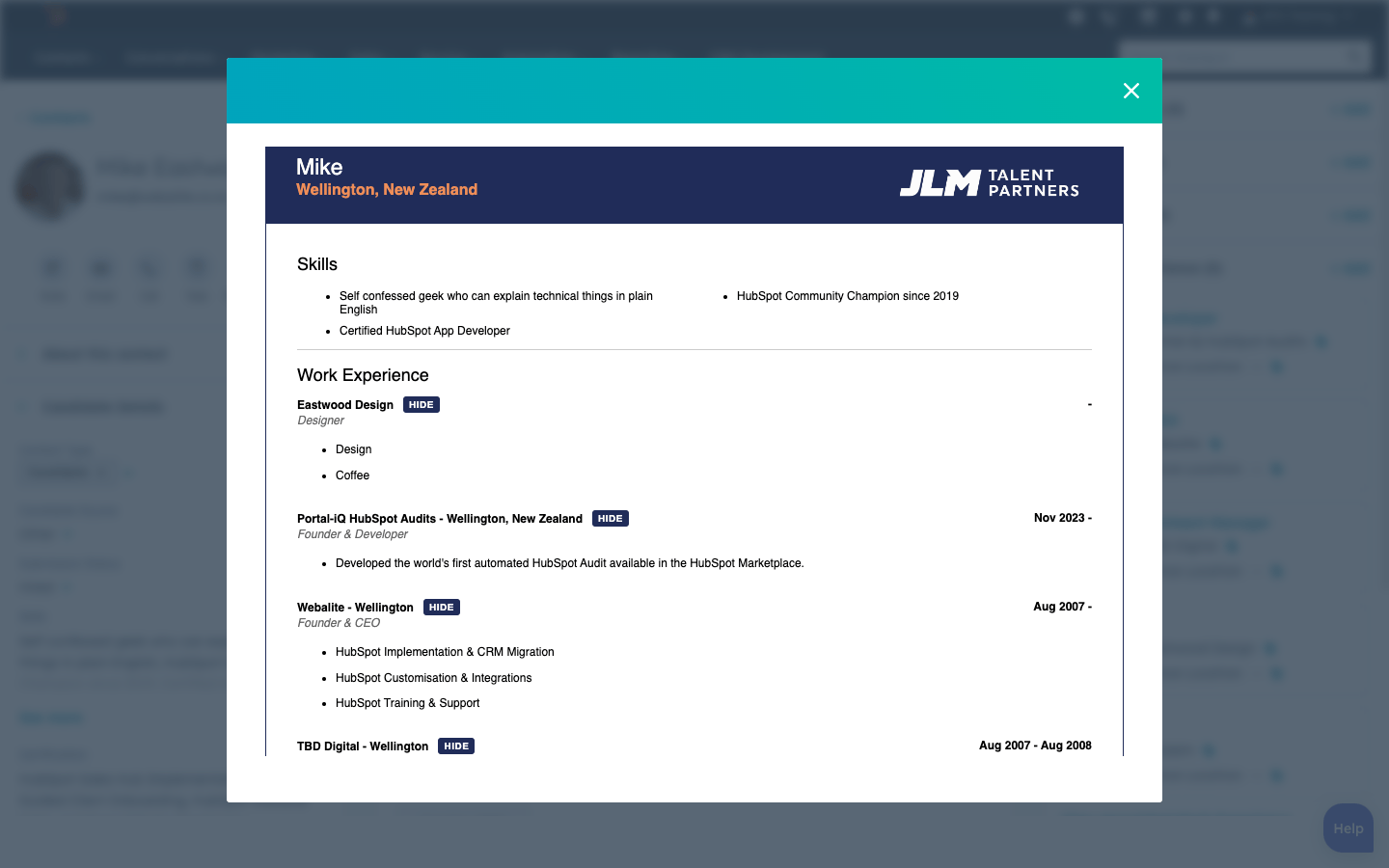We've learned most businesses don't actually want HubSpot...
...experience tells us you really want to grow your business with effective marketing, efficient sales and streamlined systems for both your team and your customers.
That's why we recommend HubSpot's Customer Platform as the ideal choice for most (not all) of the businesses we work with.
*HubSpot Is a Registered Trademark of HubSpot Inc.


How can we help you with HubSpot?
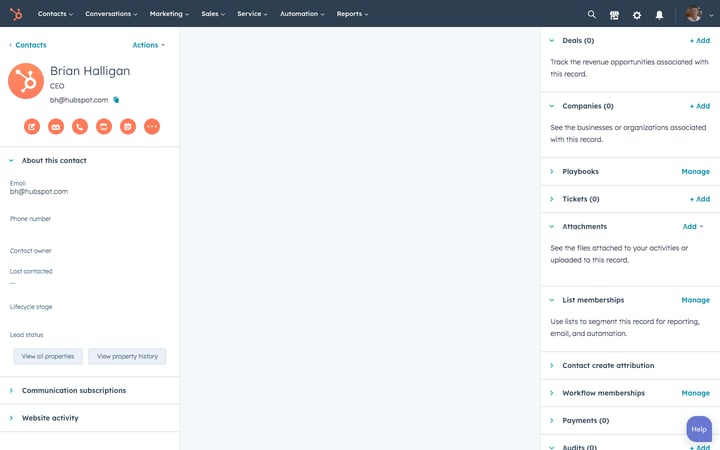
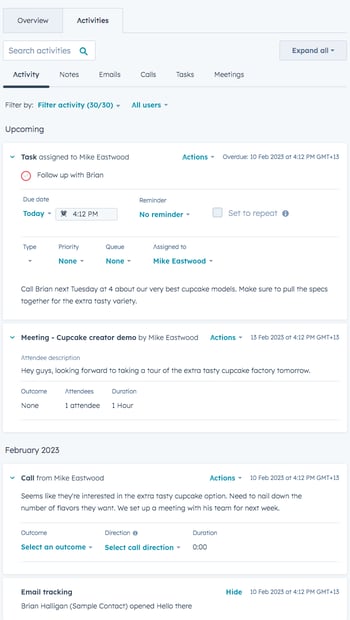
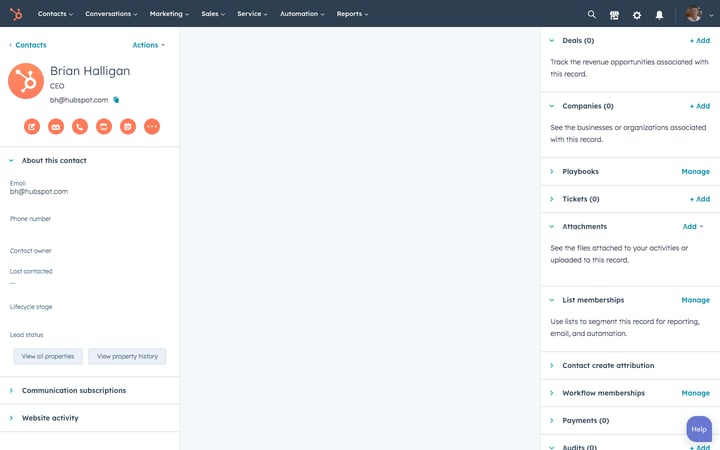
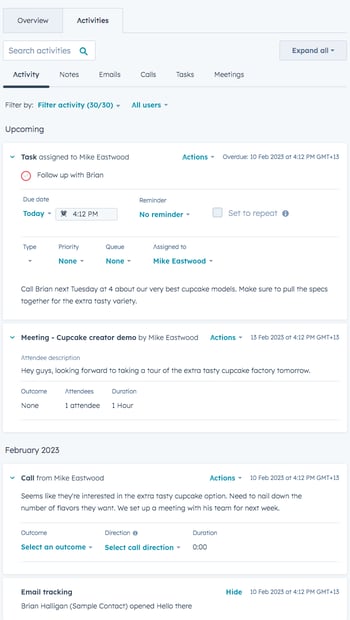
How can we help you with HubSpot?
Just a few of our clients
We've worked with hundreds of organisations around the world since 2008. Here's just some of the organisations we’ve worked with recently.
To become a client of Webalite's book a time with Mike to see if you'd be a good fit for us.
Work smarter with HubSpot
In 2022, the Webalite team developed Portal-iQ through the HubSpot App accelerator programme.
Portal-iQ quickly and seamlessly scans your HubSpot portal to provide you with a comprehensive report full of key recommendations and up-to-date data to help you maximise HubSpot for your marketing, sales, and customer support.
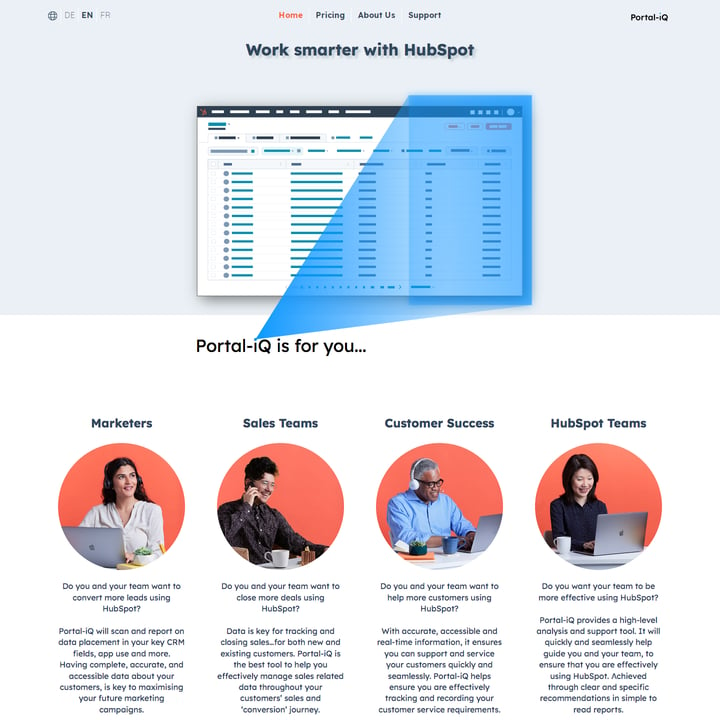
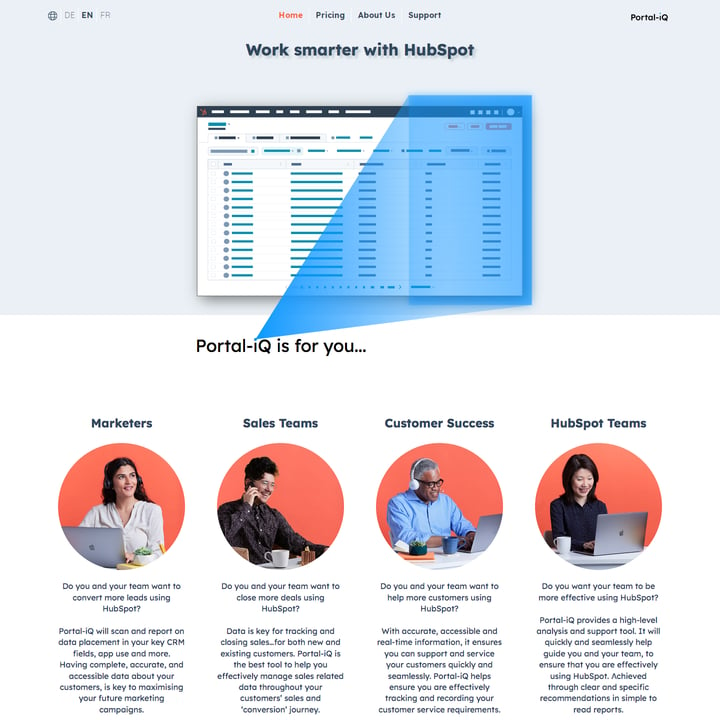
Some of the 5 star reviews published on the HubSpot Marketplace.
“Nothing short of the best implementation specialist I've worked with in 25+ years.”
– G. Habstritt, USA
“Skills, efficiency, exceeding expectations for HubSpot Website Development”
– A. Canfield, USA
“Webalite has been valuable in navigating the vast capabilities of HubSpot.”
– A. Cox, New Zealand
Webalite Signature Programme
Attract more visitors to your website, convert them into customers and deliver an exceptional customer experience with our Signature Programme.
The Webalite Signature Programme timeline:
-
Planning Meeting
We will go through your existing sites and systems to get logins and passwords, access to Google Analytics, etc.
-
Market Analysis
We'll run an analysis and discuss what we see from a marketing perspective so we can zig – or zag – depending on your competitors.
-
Website Audit
There's no point in pouring more traffic into a leaky website. If we find any leaks we will create a prioritised actionable list of tasks and recommendations.
-
Online Business
Let's look at your business and how you could improve strategy, systems, sales and marketing.
-
Personas Workshop
We'll run a workshop to help you define your ideal target customers and create descriptions so everyone on your team knows how to connect with them better.
-
Buyer’s Journey
We'll take some of our Personas and workshop their journey through to becoming a customer and beyond.
-
Campaign Workshop
Now we'll apply everything we've learned to create a campaign plan for the next 90 days.
-
Next Steps
We can help you...
Over seven weeks we’ll work with you and your team to explore your strategy, systems, sales and marketing. We’ll run workshops to help identify your target customers and their journey to becoming your customer. Also, we’ll implement technology to measure the traffic on your website, and follow the leads through your sales process.
CASE STUDY
HubSpot ATS (Applicant Tracking System) For Recruiters
Using HubSpot we created a custom Applicant Tracking System (ATS) that replaced three different systems and migrated the data from the old systems into the HubSpot CRM. Learn how we customised the HubSpot CRM.